Organizing your code into src and tests folders on GitHub seems to be getting more and more popular. However, in Visual Studio 2019, it’s not very easy to accomplish. Here is how I do it.
Firstly, let me show you the final outcome:
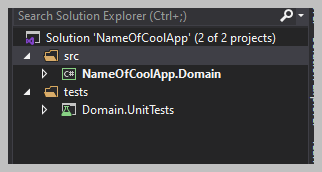
To get there requires some Command line. First open a Command window and change to your local root folder for your application. In my case it’s C:\Code\NameOfCoolApp.
Once in the root folder of your application, type this in:
dotnet new slnYou should get something similar to The template “Solution File” was created successfully.
Next, we’re going to stub out one of your projects in the solution, so use whatever your naming convention is here. In my case, we’re going to stub out the Domain project. So from that same command window, type:
dotnet new classlib -o src/NameOfCoolApp.DomainYou should then see something like The template “Class Library” was created successfully and ending with Restore succeeded.
Next, I add a stubbed Unit Test:
dotnet new mstest -o tests/Domain.UnitTestsFollowing the successful message, we’re then going to add the above two items to the Solution by starting with:
dotnet sln add src/NameOfCoolApp.DomainAnd finally:
dotnet sln add tests/Domain.UnitTestsFrom here you should be able to open the Solution file with VS2019 and be good to move on with the rest of your project within Visual Studio.
